Electronic Tax Documents Enrollment Instructions and FAQ
Some tax documents you receive from INTRUST Bank are available to view and download within Personal Online and Mobile Banking using the INTRUST Bank mobile app or intrustbank.com. If you have not yet enrolled in online and mobile banking, download the INTRUST Bank mobile app or visit intrustbank.com/enroll to sign up.
Documents that are available through online and mobile banking are marked “Available online” in this list of Common Tax Forms.
If you would like to receive your tax documents through online and mobile banking, follow the instructions below to enroll. You will receive an email notification when a new electronic tax document is available.
Please note that if you enroll a document in electronic documents, you will not receive a paper copy in the mail.
How to Enroll in Electronic Tax Documents
If you are enrolling in electronic documents for the first time.
Use these instructions if you have never enrolled in electronic documents and do not currently receive your account statement electronically.
- Log in to online and mobile banking using intrustbank.com or the INTRUST Bank mobile app.
- On the dashboard, select the Document quick link from below your account list.
- Agree to the terms and conditions.
- Expand the options for the account(s) and select the check box next to each document type you would like to enroll in electronic documents.
- Alternatively, check the box next to “Enroll All Available Accounts and Document Types Shown” to enroll all accounts and document types in electronic documents.
- Save your settings to enroll in electronic documents.
If you already receive your account statement electronically.
Use these instructions if you have previously enrolled in electronic documents and currently receive your account statement electronically.
- Log in to online and mobile banking using intrustbank.com or the INTRUST Bank mobile app.
- Select one of your deposit accounts from your list of accounts.
- Select “Settings.”
- Under the Documents section, select “Advanced settings.”
- From the top menu, select “Sign Up/Changes.”
- Expand the options for the account(s) and select the check box next to each document type you would like to enroll in electronic documents.
- Alternatively, check the box next to “Enroll All Available Accounts and Document Types Shown” to enroll all accounts and document types in electronic documents.
- Select “Save settings.”
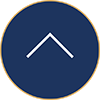
.png?Status=Temp&sfvrsn=91c53d6b_2)