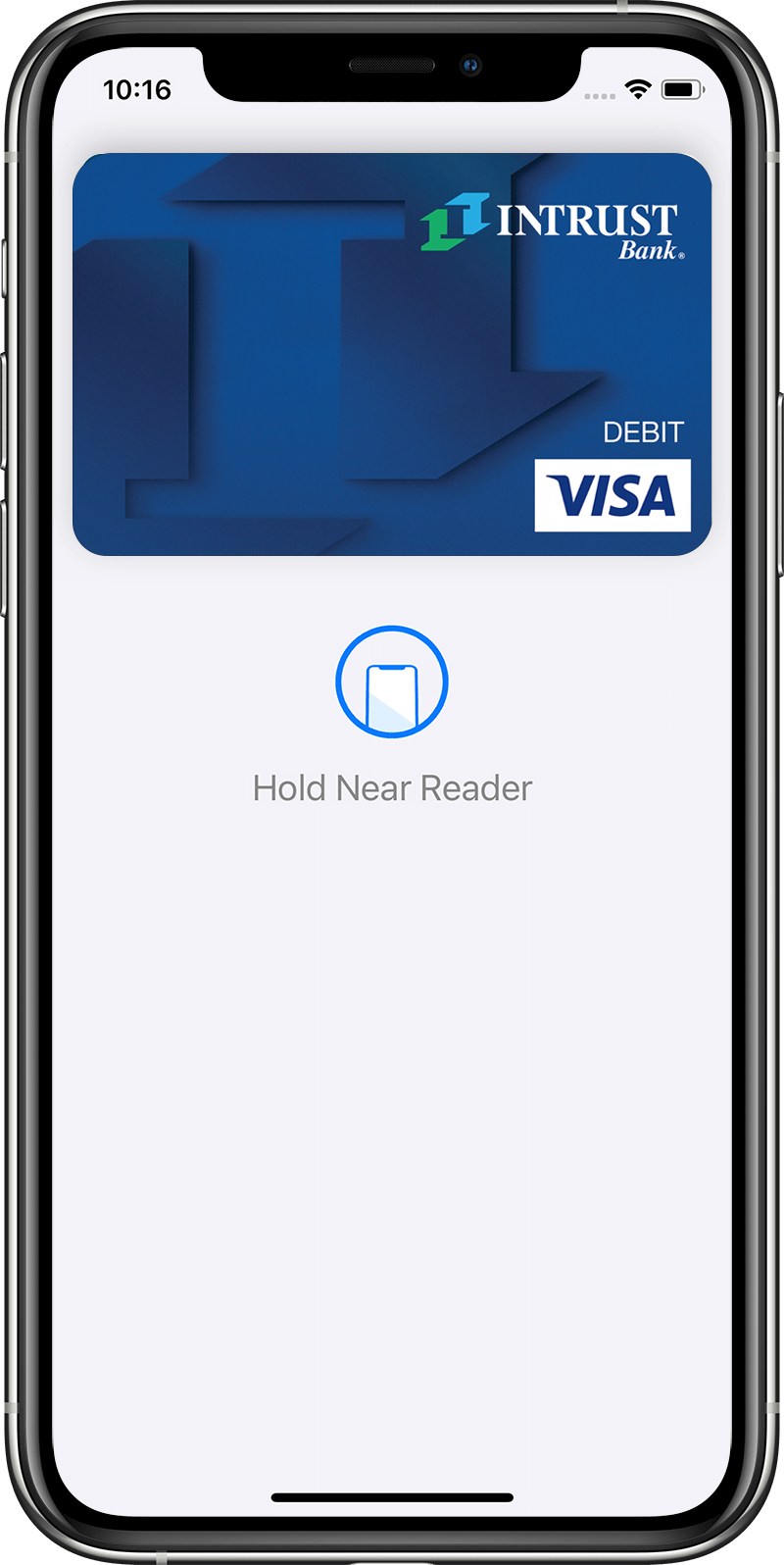Smartphones have changed the way we connect. They allow us to quickly call, text, email, access social media, and instantly access our bank accounts. And with secure technology, smartphones are also changing the way we spend money, including giving us the ability to make payments using a mobile wallet.
A mobile wallet is a digital wallet that lives on your smart device. It’s like your physical wallet, but it can hold digital copies of your debit and credit cards, car insurance, boarding passes, and more. The mobile wallet payment feature, combined with the digital payment options of Apple Pay®, Samsung Pay, and Google Pay™, allows you to securely pay in stores right from your phone or watch, and online or within apps from your phone. You can tap to pay with any credit or debit card you’ve added to your mobile wallet.
Is mobile wallet safe?
Yes, a mobile wallet is safe. It’s important to note that it is still safe to use your physical debit and credit cards, since anti-fraud technology is always advancing. But mobile wallets provide an added layer of protection by encrypting your full card number, expiration date, and card security code. Encryption is when information is scrambled into a secure format that’s unreadable. Unlocking the information (making a purchase on your card) requires you to log in to your device.
Storing your cards in your mobile wallet helps you protect them from being lost or stolen. If your phone is lost or stolen, you can use online banking to turn your debit card off.
Additional benefits of mobile wallet include:
- Faster checkout because there’s no need to find your wallet, insert your card, wait for it be accepted, and sign the pin pad.
- Digitally organized cards so you don’t have to spend time finding the card you want to use.
- Setting a default card so you can easily use that card to pay.
Set up your mobile wallet
Many smartphones and watches automatically come with mobile wallet technology already installed. You can access your mobile wallet by tapping the icon on your smartphone or going to your Settings section. Generally, you’ll follow these steps:
- Open your mobile wallet.
- Add your card information.
- Confirm/authorize your cards.
- Tap to pay with mobile wallet.
The way you add your cards to your mobile wallet will differ depending on the type of device you have.
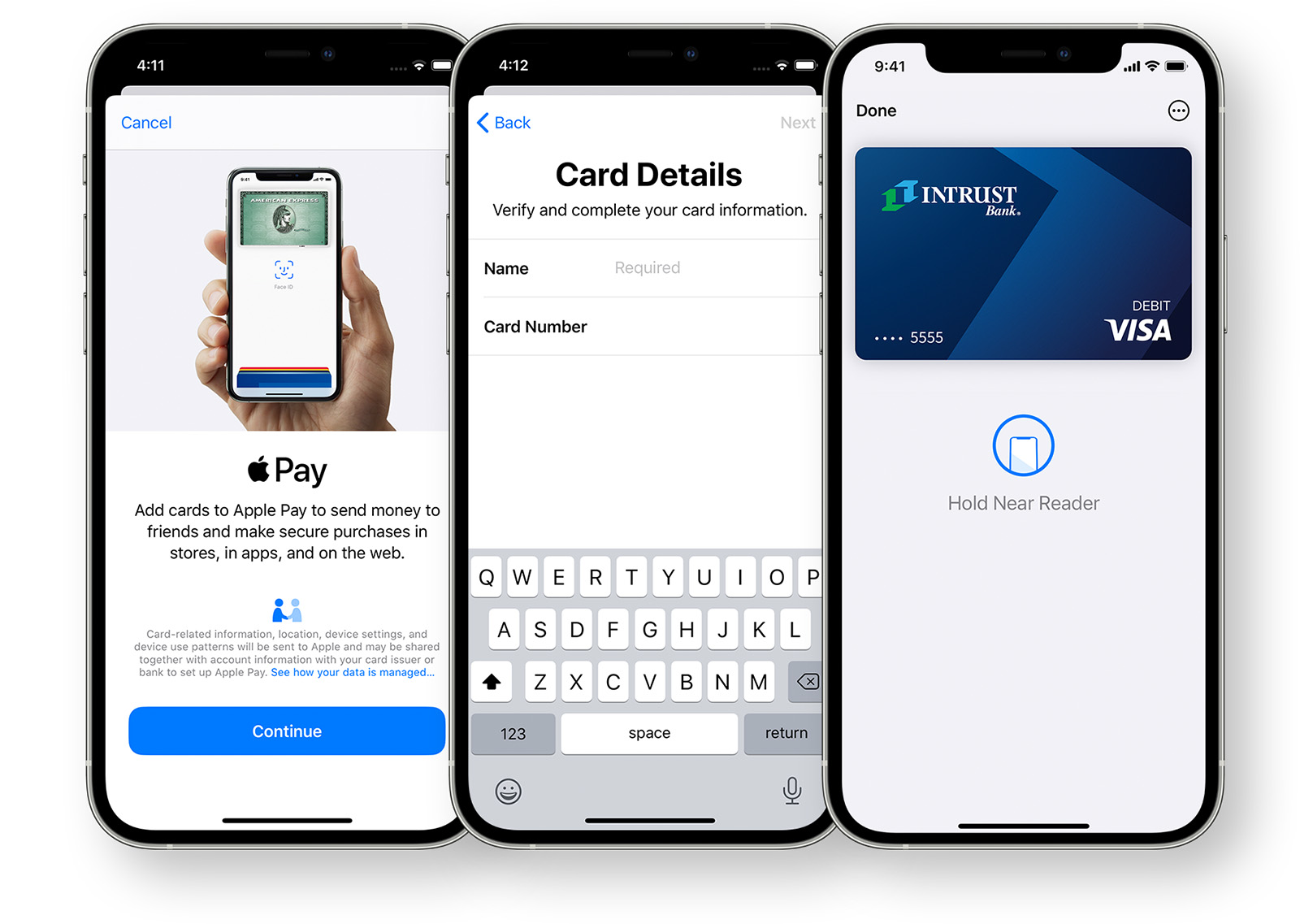
How to pay with mobile wallet
Once you’ve added your cards to your mobile wallet, you can use your device to tap to pay at retailers that display the Contactless Symbol* and accept your card type (Visa®, Mastercard®, Discover®, etc.). This includes grocery stores, pharmacies, hair salons, and gas pumps. You can also use your mobile wallet to pay online and within apps from your phone.
![]()
If you need help adding your INTRUST Bank debit or credit card to your mobile wallet, please contact us.
*The Contactless Symbol and Contactless Indicator are trademarks owned by and used with permission of EMVCo, LLC
Posted:
08/31/2020
Category:
Recommended Articles

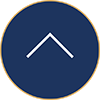
.png?Status=Temp&sfvrsn=91c53d6b_2)