For some, there is nothing quite like a recently organized file cabinet or a spotless, everything-in-its-place kitchen cupboard. The same can be said about having organized financial accounts.
INTRUST Online and Mobile Banking give you tools to efficiently organize and manage your finances. Additionally, because of the seamless experience between online banking and the mobile app, any customizations you make online or in the app will be reflected in the other, so you only have to make the change once.
Watch the video or keep reading for an overview of how to organize online and mobile banking.
Organize your dashboard
When you log in to online banking or the INTRUST Bank app, the first thing you will see is the dashboard. It provides a snapshot of your account balances and quick access to other features.
Wherever you are on the dashboard, look for an icon made up of three dots in the upper-right corner of the various sections of the dashboard. Click or tap this icon to view options for displaying and organizing each element of the dashboard, including your accounts and dashboard cards.
Start with your accounts at the top. Select from one of three account views:
- Compact – Show only a single line of accounts, through which you can scroll. Great if you only have a few accounts or only a few to which you pay consistent attention.
- Expanded – Show more accounts at once. Great if you have more than a few accounts on which you want to keep a close eye.
- Totals – Sums up the balances of your accounts by type (cash, loan, credit card, etc.) and shows only the total balances. Great if you have a lot of accounts, or you are more interested in the big picture. You can always see a full listing of your accounts by selecting Accounts from the main menu.
Next, on to dashboard cards. You can rearrange and remove cards to highlight the features you use the most and hide those you don’t. Scroll to the bottom of the dashboard and select Organize dashboard.
On the next screen, drag and drop dashboard cards to rearrange them on the dashboard. Select the X next to the name of the card to remove it from the dashboard. Conversely, select + Add a card to add additional cards, including those that you may have previously removed.
When you are finished, select Done.
Order and rename accounts
Quickly reorder your accounts by selecting Accounts from the main menu, and then Organize accounts on the following screen. Drag and drop your accounts to change the order in which they are listed and select Done when you are finished. This order of accounts will also be reflected on your dashboard.
To rename an account, from the Accounts screen, select the account you would like to rename. On the next screen, select Settings, and then Rename, which can be found in the upper-right corner. Type a new name for the account. You can use up to 20 characters. Select Save when you are finished.
Identify transactions
If you find yourself often searching through transactions or wondering what the purpose of a particular transaction was a few months after you made the purchase, these transaction organization tools will help you the next time you feel as if you’re looking for a needle in a haystack.
- Tags – Add simple word tags such as “Doctor” or “Gift.” You can create any tag you like. The next time you search for that word, you’ll be able to easily find related transactions.
- Notes – If you want to remember a bit more about a transaction, add a note to which you can refer at any time.
- Images – Upload an image to associate with a transaction. For example, you could upload a photo of the item you purchased or a copy of the receipt.
To add a tag, note, or image to an individual transaction, locate the transaction in your recent transactions list on your dashboard, or browse through transactions for a specific account on the page for that account. Once you have located the transaction, just click or tap it and follow the on-screen instructions.
Get started
Log in to online banking or open the INTRUST Bank app to start using these organization tools. If you have an INTRUST account, but don’t have online or mobile banking, you can explore all of the features and benefits of online and mobile banking and enroll online in minutes.
Posted:
07/13/2021
Category:
Recommended Articles

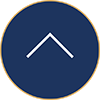


.png?Status=Temp&sfvrsn=91c53d6b_2)