Smartphones have changed the way we connect. They allow us to quickly call, text, email, access social media, and instantly access our bank accounts. And with secure technology, smartphones are also changing the way we spend money, including giving us the ability to make payments using a mobile wallet.
A mobile wallet is a digital wallet that lives on your smart device. It’s like your physical wallet, but it can hold digital copies of your debit and credit cards, car insurance, boarding passes, and more.
The mobile wallet payment feature, combined with the digital payment options of Apple Pay®, Samsung Pay, and Google Pay™, allows you to securely pay in stores right from your phone or watch, and online or within apps from your phone. You can tap to pay with any credit or debit card you’ve added to your mobile wallet.
Benefits of paying with mobile wallet
- Checkout faster with just a tap - rather than having to find your wallet, insert your card, wait for it to be accepted, and then sign the pin pad.
- Added layer of protection by encrypting your full card number, expiration date, and card security code.
- Lets you carry multiple cards, including debit card, credit card, HSA, and more, without the need to keep them in your physical wallet.
- Set a default card so you can easily use that card to pay.
How to add a card to your mobile wallet

INTRUST personal banking customers can easily add their debit card to their smartphone's mobile wallet through our mobile app. You can do this the same day you open your account, or you can wait until your physical debit card arrives. We recommend adding it the same day you open your account, because you can begin making purchases immediately instead of waiting for your physical card to arrive.
Note: Your smartphone must have tap to pay capability to make payments using your mobile wallet.
- Download and log in to the INTRUST Bank mobile app.
- Scroll down to the "Card Management" section on your dashboard.
- Tap the debit card you want to add to your mobile wallet.
Note: You cannot add an INTRUST HSA, ATM, or business debit card to your mobile wallet. - Select the "Add to Apple Wallet" or "Add to Google Wallet" option at the bottom, depending on your device type.
- Follow the prompts to add your INTRUST Bank debit card to your mobile wallet.
Your debit card is now in your mobile wallet, and is ready to be used anywhere that accepts mobile wallet payments.
To add a physical card to your mobile wallet, follow the instructions below that are specific to your device:
How to pay with mobile wallet
![]() Once you’ve added your card(s) to your mobile wallet, you can use your device to tap to pay at retailers that display the Contactless Symbol* and accept your card type (Visa®, Mastercard®, Discover®, etc.). This includes grocery stores,
pharmacies, hair salons, and gas pumps. You can also use your mobile wallet to pay online and within apps from your phone.
Once you’ve added your card(s) to your mobile wallet, you can use your device to tap to pay at retailers that display the Contactless Symbol* and accept your card type (Visa®, Mastercard®, Discover®, etc.). This includes grocery stores,
pharmacies, hair salons, and gas pumps. You can also use your mobile wallet to pay online and within apps from your phone.
Is mobile wallet safe?
Yes, a mobile wallet is safe. It’s important to note that it is still safe to use your physical debit and credit cards, since anti-fraud technology is always advancing. But mobile wallets provide an added layer of protection by encrypting your full card number, expiration date, and card security code. Encryption is when information is scrambled into a secure format that’s unreadable. Unlocking the information (making a purchase on your card) requires you to log in to your device.
Storing your cards in your mobile wallet helps you protect them from being lost or stolen. If your phone is lost or stolen, you can use online banking to turn your debit card off.
If you need help adding your INTRUST Bank debit or credit card to your mobile wallet, please contact us.
*The Contactless Symbol and Contactless Indicator are trademarks owned by and used with permission of EMVCo, LLC
Posted:
08/31/2020
Category:
Recommended Articles

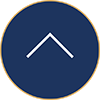


.png?Status=Temp&sfvrsn=91c53d6b_2)
